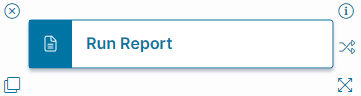Run Report Quick Action
•About the Run Report Quick Action
•Classic Action Designer: Run Report Action
About the Run Report Quick Action
The Run Report action runs a specified report that has been created to support actions.
Parameters
To access the parameters select the Action Block to display them in the Settings pane.
Action Block Settings
- Block Label: A unique name for the block. This is useful to identify each action when you have more than one of the same action block added or cloned in the design area.
- Block Label: Enter a unique label for the Run Report action block.
You can have multiple Run Report action blocks, each running a separate report, in one composite action; therefore, you should populate this field with a unique, descriptive title. See Composite Action Action for more information on composite actions.
-
Report Parameters: Opens the Report Parameters workspace in the Graphical Action Designer.
- Report Name: Select the report you want to run from the dropdown menu.
- Can run for multiple records: Runs the report for multiple records.
- Report Parameters: The parameters automatically appear based on the Report Name chosen. The values are populated by reports marked as Can Run from Run Report Quick Action. See Step 3: Creating a Report
Click Save to commit your settings.
Start Block Settings
These settings are accessed by selecting the Start Block, refer to Start Block Settings.
This action does not respect the Auto-save checkbox option in the Start Block settings. It does save changes directly to the database, but please ensure that the behaviour you expect still occurs.